Automated Property Type Notifier using OneDrive, GPT-4o, and Email/Slack on Make.com
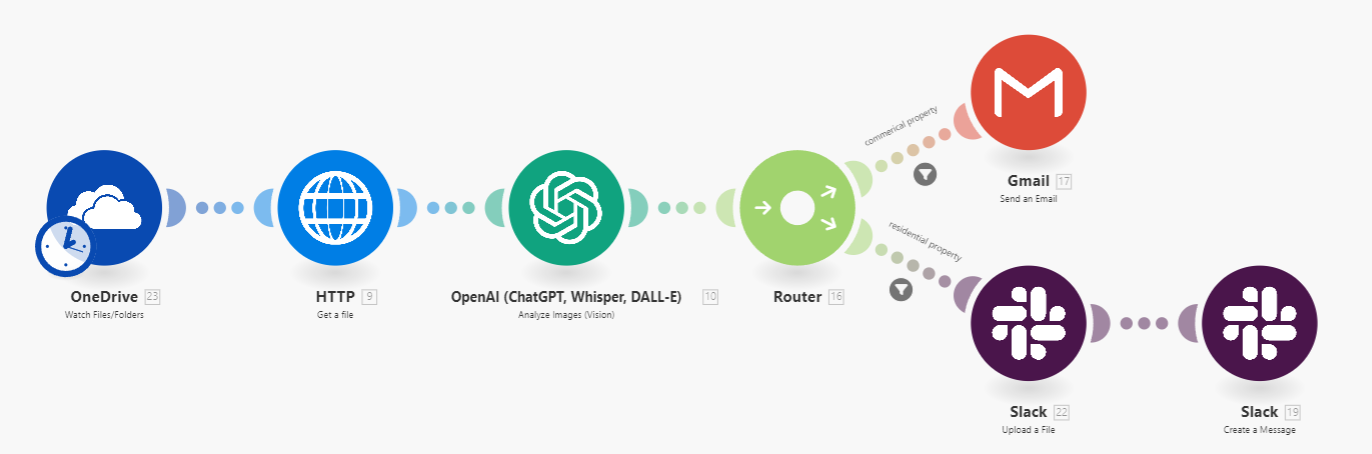
Step 1: Create a Scenario
- Go to Make.com and log in or create an account.
- Click on "Create a new scenario".
Step 2: Add OneDrive Watch for New Files Module
- Select "OneDrive" from the list of services.
- Choose "Watch Files/Folders" as the trigger.
- Configure the OneDrive Watch trigger:
- Connection: Select your OneDrive account, adding as needed.
- Watch Files/Folders: Select "By Created Time".
- Choose your OneDrive location: Select "My Drive".
- Choose an Item Type: Select "File".
- Limit: Enter 1.
- Enable to Enter a Drive ID: Select "No".
- Folder: Enter the path to your folder (e.g.,
/Posts).
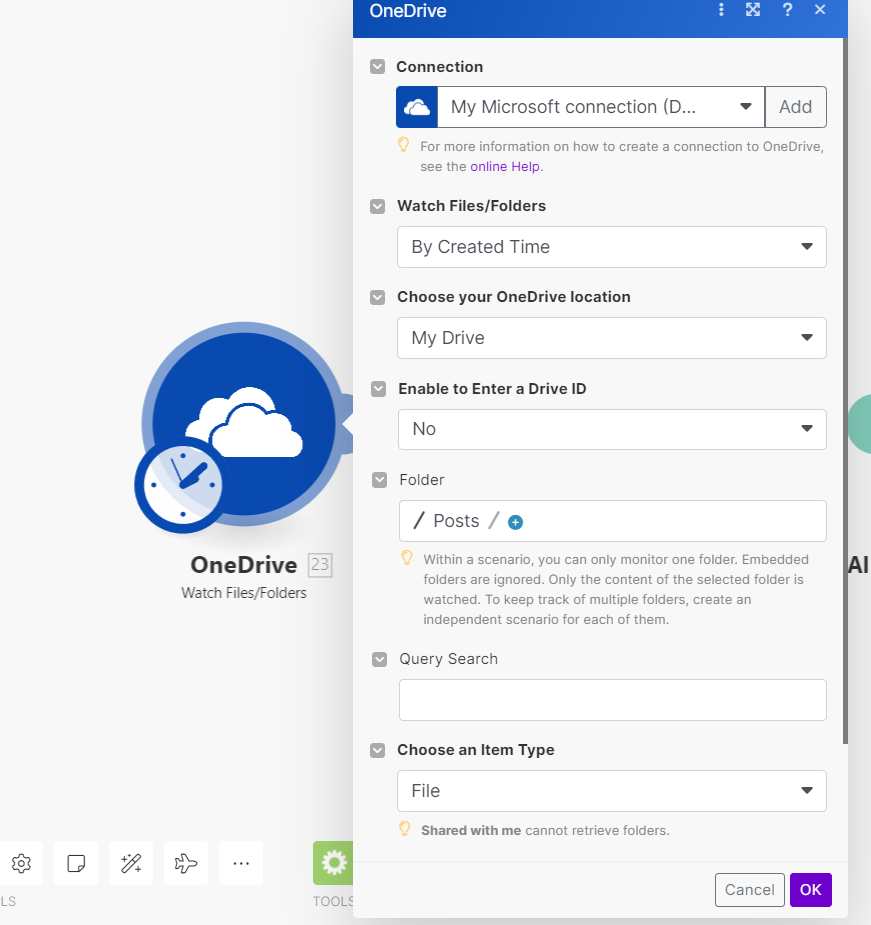
Step 3: Add HTTP Get File Module
- Add a new module and select "HTTP" from the list of services.
- Choose "Get a file" as the action.
- Configure the HTTP Get File module:
- URL: Map the Download URL from the OneDrive module.
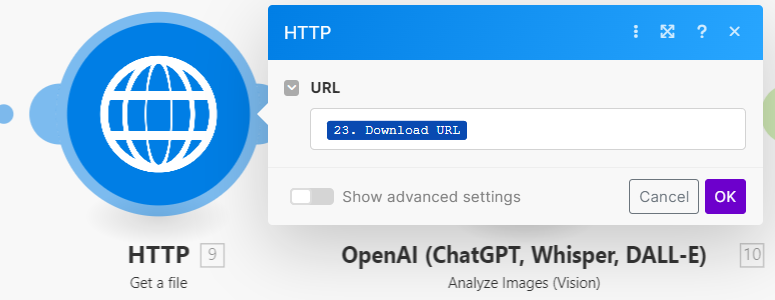
Step 4: Add GPT-4o Analyze Image Module
- Add a new module and select "OpenAI" or "GPT" from the list of options.
- Choose "Analyze Images" as the action.
- Configure the GPT-4o Analyze Image module:
- Connection: Select your OpenAI connection, adding if needed (you do need a paid OpenAI account).
- Images: Map the file data from the HTTP Get File module.
- Model: Choose "gpt-4o"
Prompt: Enter the following prompt:
This is a picture of a property all you need to do is determine whether a property would be considered residential or commercial. Do your best job. Only reply with the words "residential", "commercial" or "N/A" NOTHING ELSE.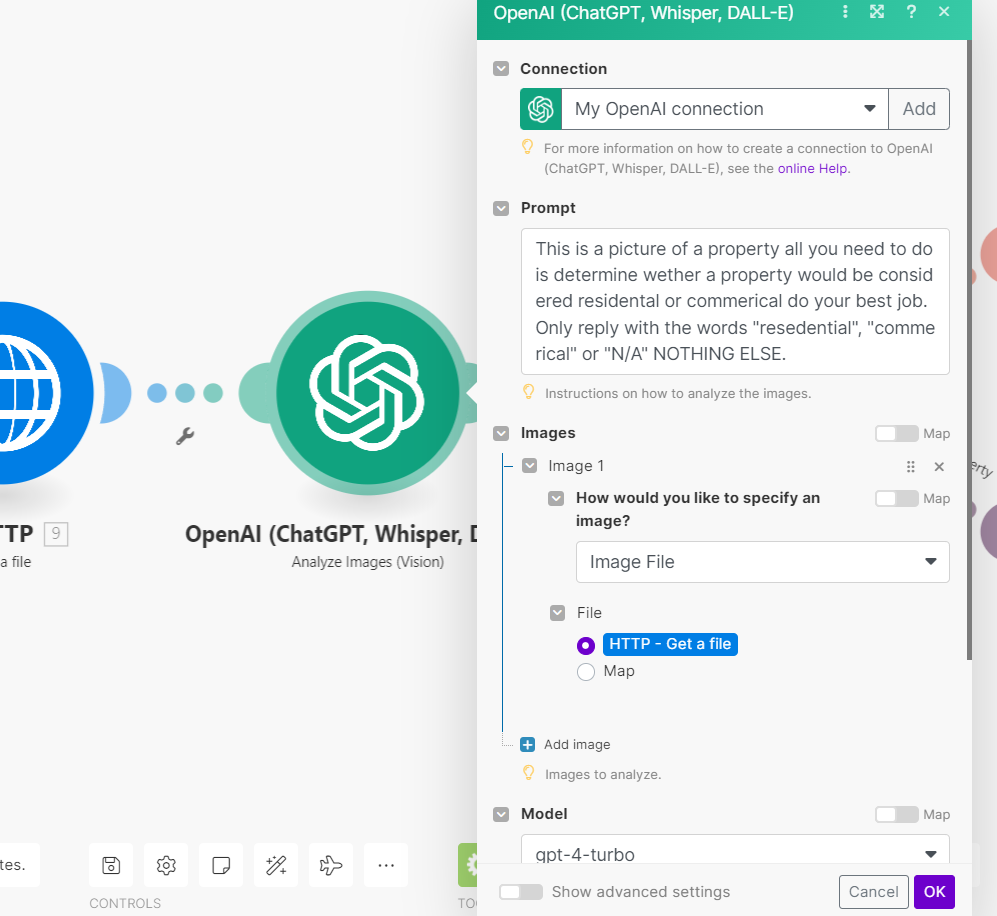
Step 5: Add a Router Module
- Add a new module and select "Router" from the list of options to split the flow based on the condition.
- Connect the output of the GPT-4o Analyze Image module to the router.
Step 6: Add Email Module for Commercial Property
- Add a new route on the router for the condition where the property is "commercial".
- Add a module in this route and select "Email" from your chosen service (e.g., Gmail, Office 365).
- Choose "Send an email" as the action.
- Configure the Email module:
- To: Add the recipient's email address.
- Subject: "Commercial Property".
- HTML Content: "Hey this is a commercial property, check it out. Hit me back for more details!".
- Attachments: Map the filename and data from the HTTP Get File module.
- Filter: Add a filter condition where the output of the GPT-4o Analyze Image module contains "commercial".
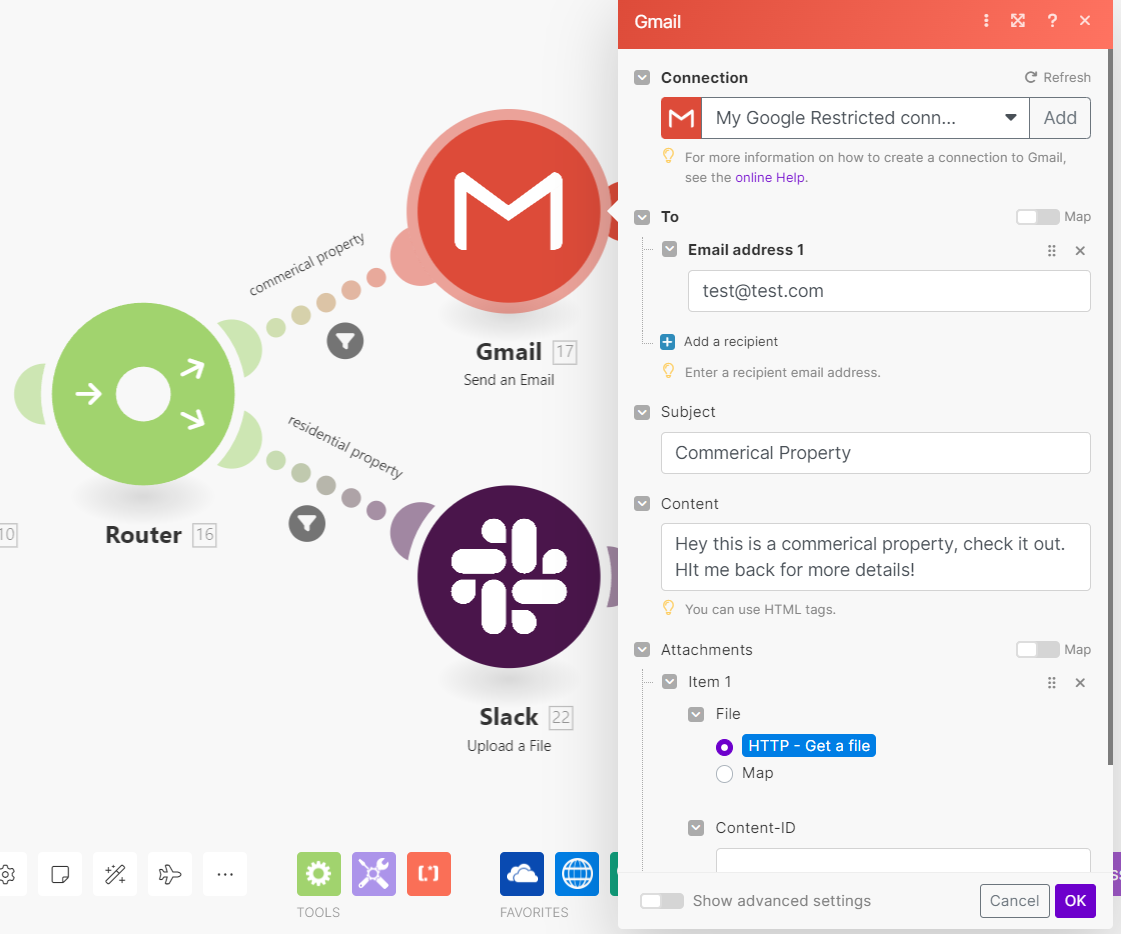
Step 7: Add Slack Module for Residential Property
- Add a new route on the router for the condition where the property is "residential".
- Add a module in this route and select "Slack" from the list of services.
- Choose "Upload a file" as the action.
- Configure the Slack Upload File Module:
- Connection: Select your Slack connection, adding a connection if needed.
- Channel: Select a public channel or provide the channel ID.
- File Name: Map the filename from the HTTP Get File module.
- Data: Map the file data from the HTTP Get File module.
- Title: "New residential property".
- Filter: Add a filter condition where the output of the GPT-4 Analyze Image module contains "residential".
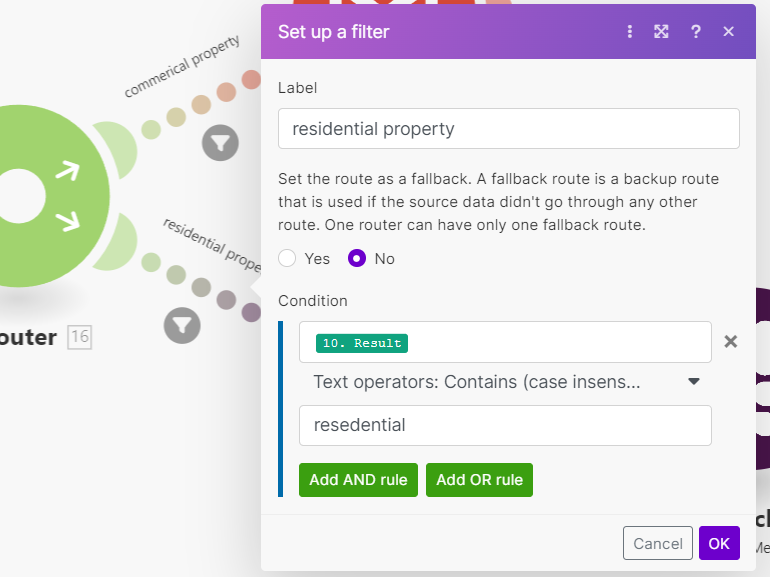
Optional: Customize Slack Message Further
- Add another Slack module in the same route, and choose "Create a Message".
- Configure the Slack Message Module:
- Channel Type: Select "public".
- Channel: Enter the same channel ID as used in the file upload module.
- Text: "Hey check out this residential property, maybe you're interested?".
- Save your scenario and activate it.
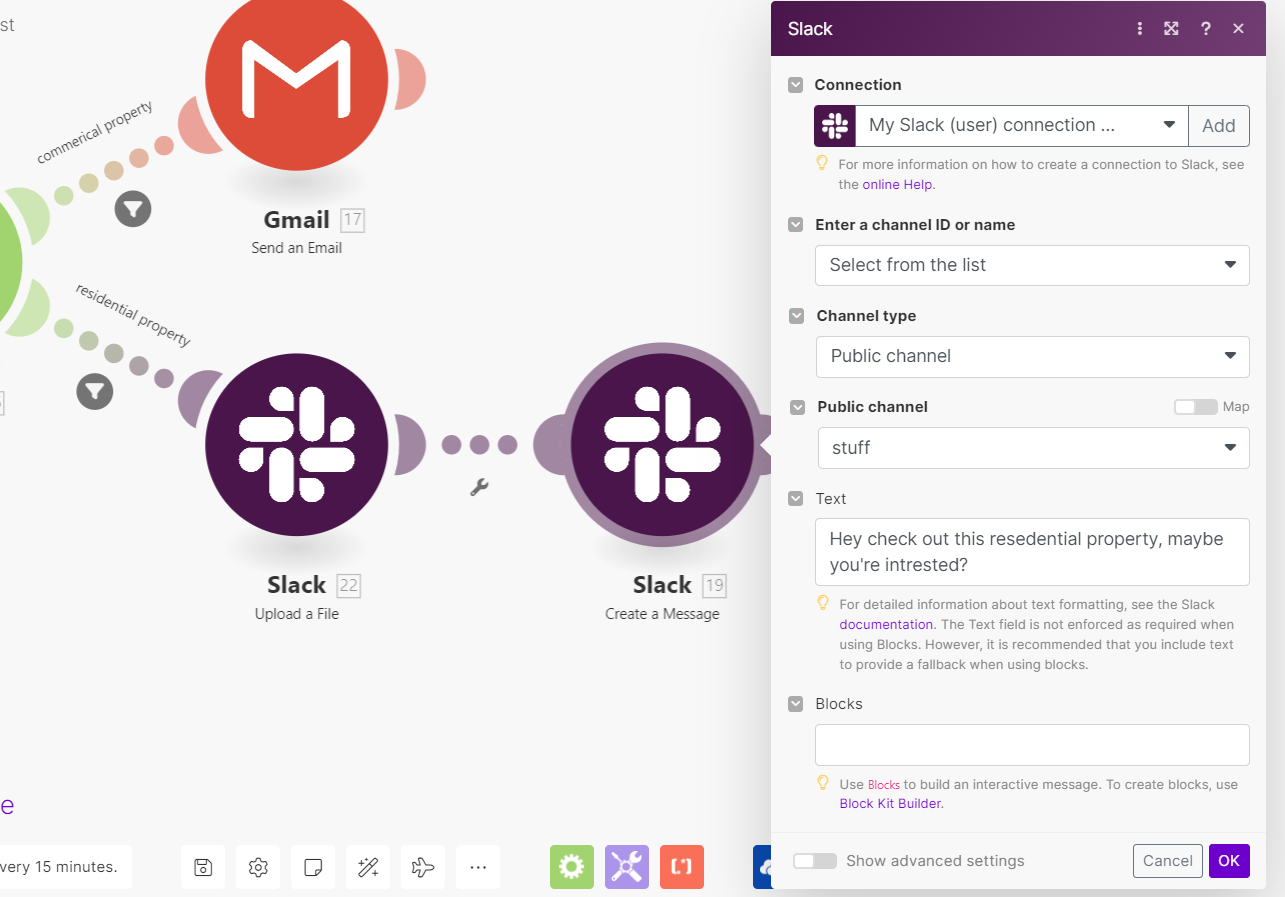
Once you have activated the scenario, it will monitor the specified OneDrive folder for new files, download any new files, analyze them with GPT-4, and send an email or a Slack message based on whether the property in the image is categorized as residential or commercial.
You can easily modify this scenario to fit a wide range of use cases, such as processing different types of image files, notifying on different platforms, and triggering different actions based on the analysis results. Whether you need to integrate with additional services, handle different types of data, or customize the workflow for specific business needs, it can be seamlessly tailored to your requirements.
For personalized assistance, feel free to contact our team or visit our Upwork profile.



