Automate File Uploads from Dropbox to YouTube using Make.com
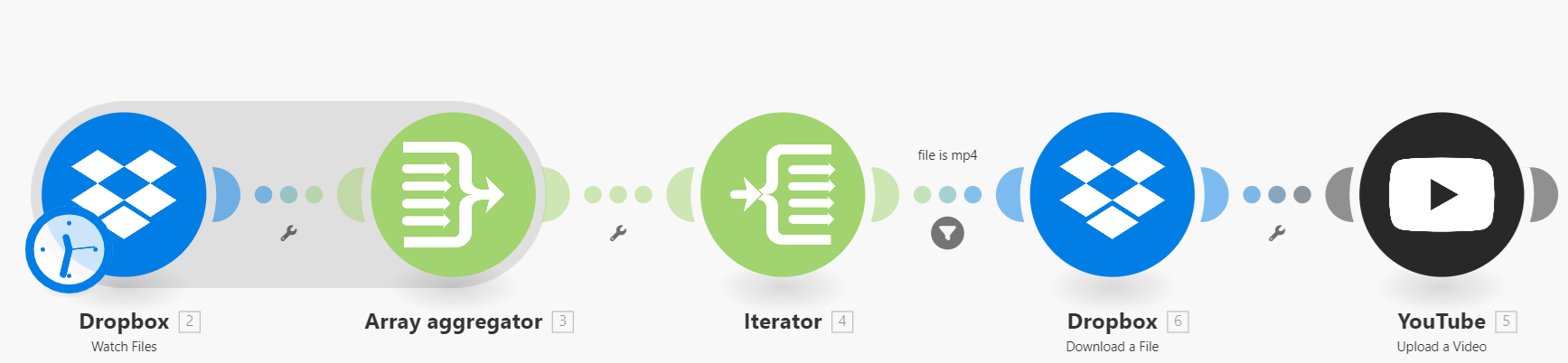
In this guide, we're going to set up a scenario on Make.com where new files in a Dropbox folder are automatically uploaded to YouTube if they are in MP4 format. Follow the steps to create an automated workflow.
Step-by-Step Guide to Creating the Integration
- Create a New Scenario: First, let's create a new scenario in Make.com. Click on the "Create a new scenario" button.
- Dropbox Module: Watch Files
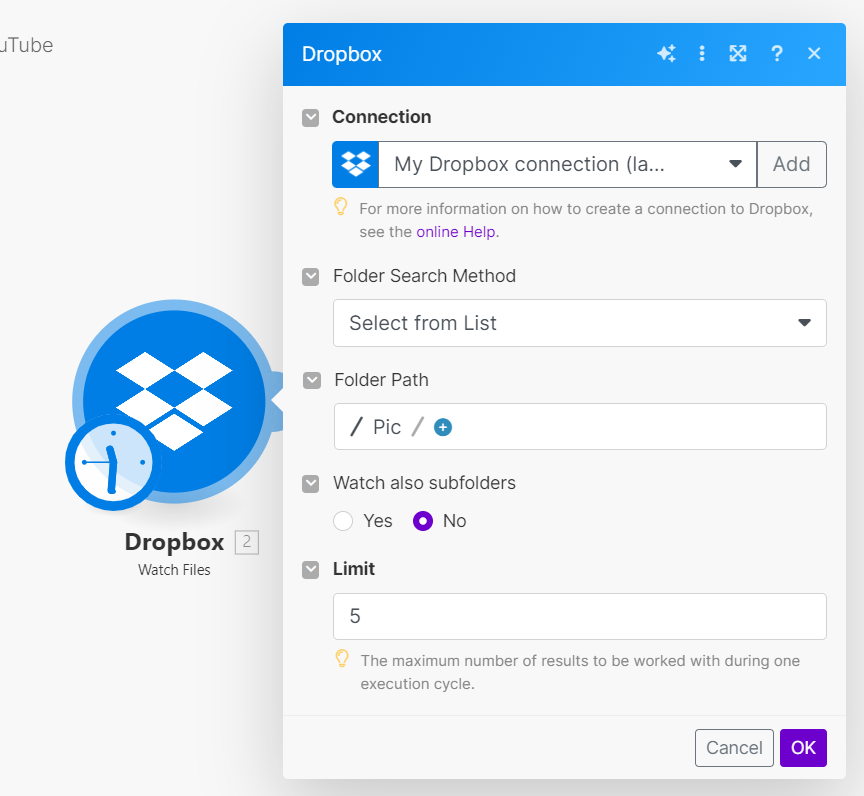
- Add a module named "Dropbox: Watch Files".
- Set up the connection to your Dropbox account.
- Configure the folder path where you want to monitor for new files (e.g.,
/Pic). You can adjust the depth of the folder monitoring by enabling or disabling the "Watch also subfolders" option. - Define how many files you want to check at a time with the "Limit" parameter.
- Aggregator Module: Basic Aggregator
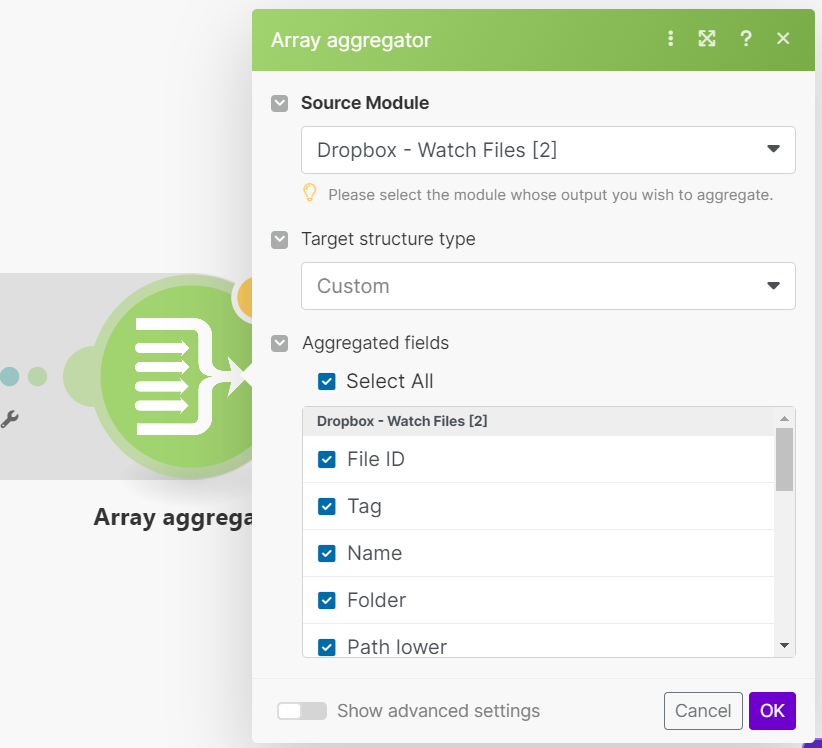
- Add a module named "Basic Aggregator".
- Use this module to aggregate the data from the watched files in Dropbox. Map the necessary fields like
name,path_lower,path_display, and others from the previous step. - Feeder Module: Iterator
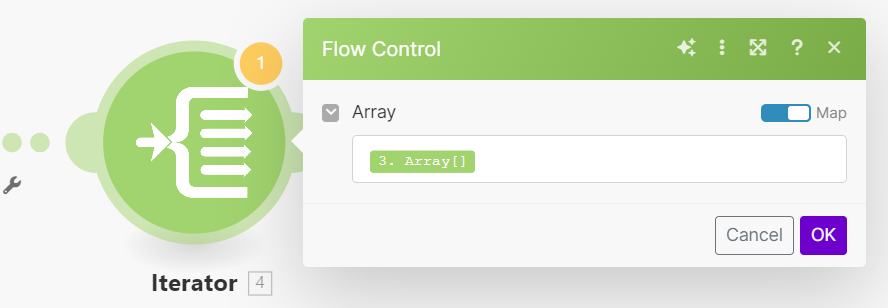
- Add a module named "Iterator".
- This module will take the aggregated data and feed it into the following steps of the scenario. Make sure to map the necessary fields appropriately.
- Filter: File is MP4

- Add a filter to check if the file is an MP4 by evaluating the
path_displayfield with the condition to contain.mp4. This is added after you put the next module down. - Dropbox Module: Get File
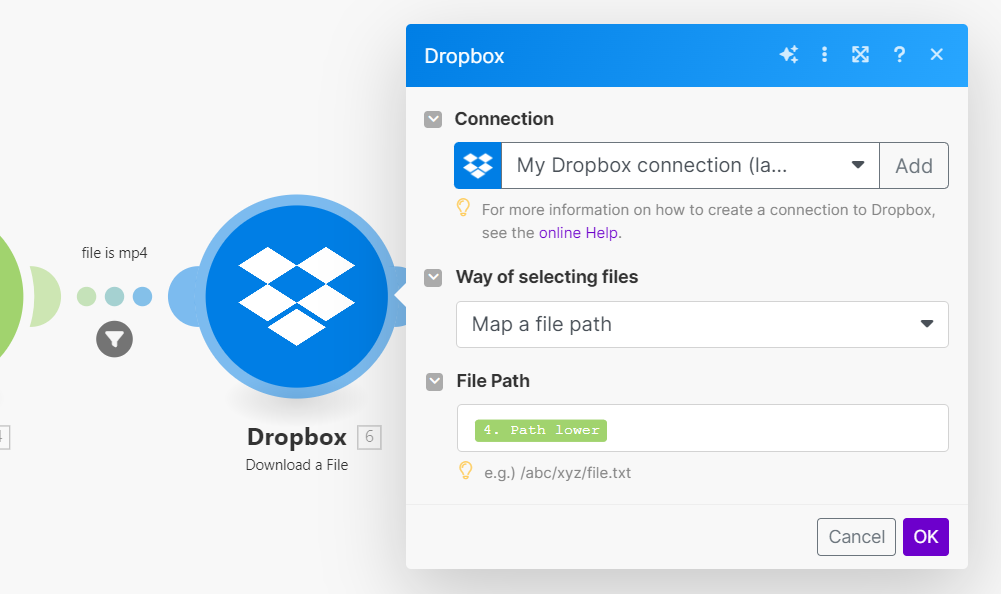
- Add a module named "Dropbox: Get File".
- Set up the connection to your Dropbox account.
- Map the
path_lowerfield to fetch the actual file. - YouTube Module: Upload Video
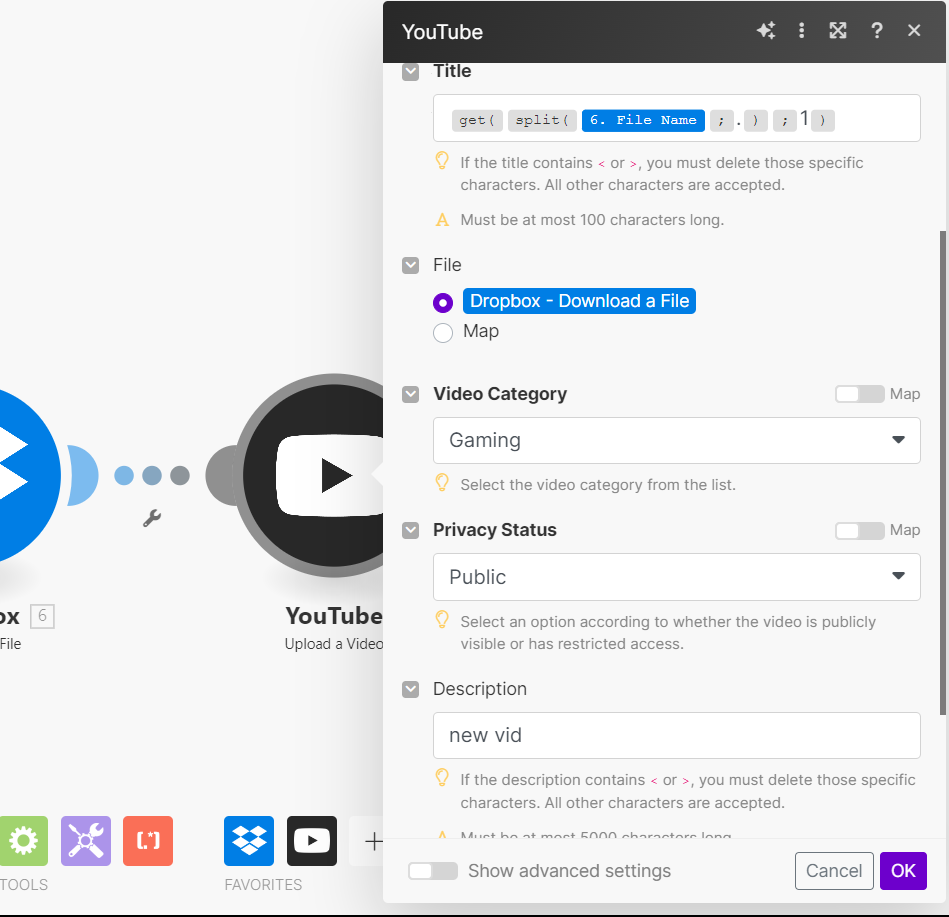
- Add a module named "YouTube: Upload Video".
- Connect to your YouTube account.
- Map the
title,fileName,data, and other necessary fields ensuring to configure the video details like category, privacy status, description, etc. - You can customize the description and title as needed.
Final Notes
Always test your scenario with a few sample files in your Dropbox folder to ensure everything is working smoothly. This way, you can verify the files are correctly uploaded to YouTube.
For more details or help with setting up your scenarios, feel free to contact us via email or reach out on Upwork.
Happy automating!🚀
Visit Make.com for more integrations and automation possibilities!



